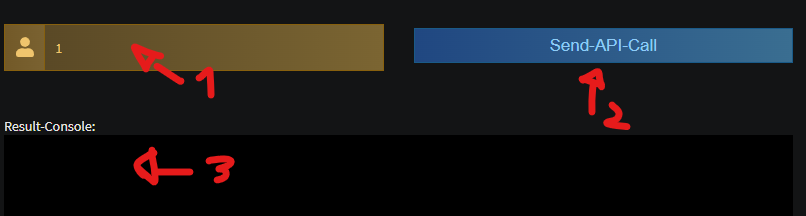Vote for Prize allows to give your players a prize after they vote your server on a top100-like website.
Note: at the moment only m2pserver.net is supported. Other sites can be added.
To begin, you have to enable this feature in the website admin panel. Go to settings -> vote for prize and check “enabled”.
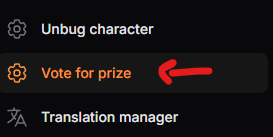
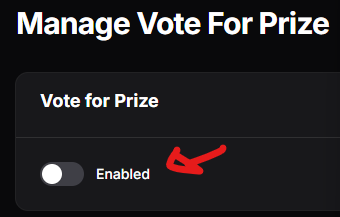
Then you can configure what prize to give to your players. The prize will be an item. I have chosen to give an item because through a lua quest in-game you can then customize the behaviour of the item as your prefer.
For example, you could write a lua quest for the given item to:
- give coins to the account
- give temporary bonus
- give account bonus
- and so on…
You can configure the vnum of the item and the quantity in the same page:

If you don’t want to give any prize, you can leave this last section empty.
The prize is given only after the user has voted on ALL top100 websites available in the CMS.
After the user has voted, it can take a couple on minutes to validate the vote.
Be careful not to block the callback url if you are using a firewall like cloudflare/diamwall or the vote system will not work!
Following you will find the instructions to configure the supported top100 websites to vote.
Configure M2Pserver.net
Registrer an account and follow the instructions to add your server. Then, go to “Server panel” and click on “API”.
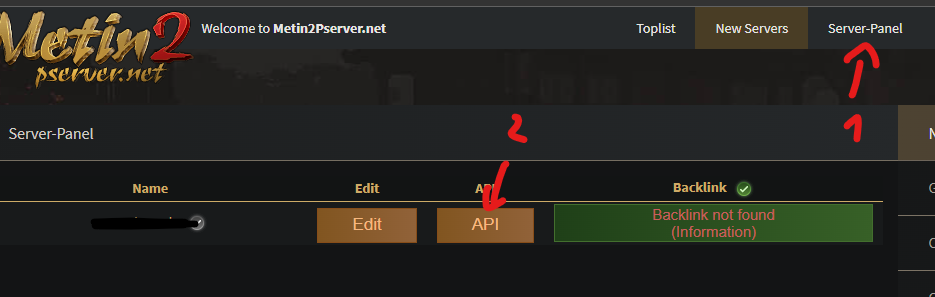
Select “API-IN”.
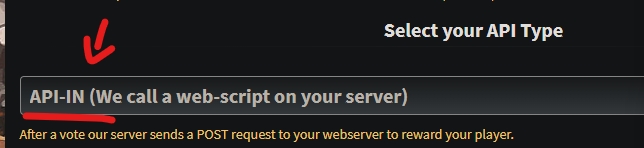
Then you need to copy your api token and your server id.
You can find your server ID in the vote link:
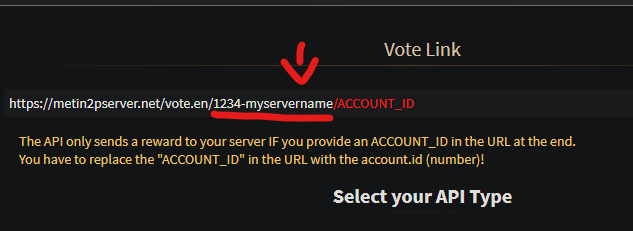
So your server ID is the string 1234-myServerName. Copy it in the “Vote for prize” section of the admin panel of your website.
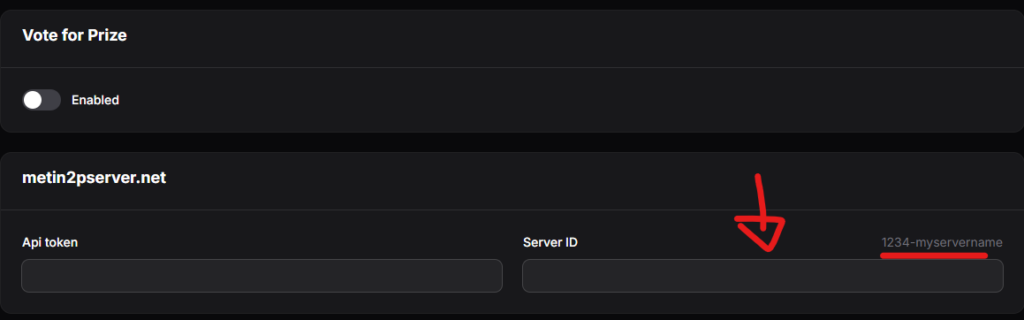
Then you need to find the api key. You will find it in the example PHP code that m2pserver.net puts.
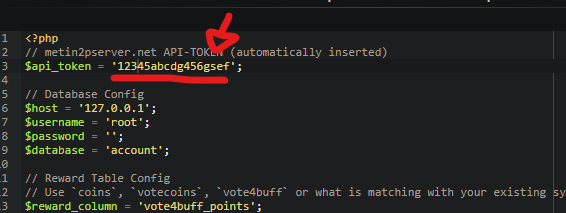
Your api token is 12345abcdg456gsef (without the quotes) as shown in the example above. Copy it and paste it in the “Vote for prize” section of the dashboard.
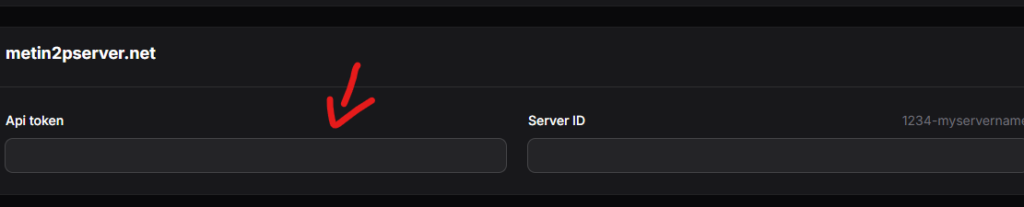
Finally, you need to configure the callback url.

Your callback url will be:
https://yourwebsite.com/payment-postback/vote-for-prize/metin2pservernetOf course do not forget to replace “yourwebsite.com” with your real domain name. Click on “Save”.
OPTIONAL: If you want you can test if you have configured everything correctly. Write the ID of an existing account and click on “Send-API-Call”. You should see a success message in the console below.